It is always a good time to be more productive. But what if your goals seem so lofty that you cannot even get started?
I know where you are coming from. What if I told you, that you could increase your productivity in just about everything? This does not mean that you will be doing more, instead doing less.
You only need one tool. Notion. Its functionalities help organize and systemize personal and business life. That’s right - every part of your life is in one place.
And trust me - organized life is a much better life.
When I found Notion a few years ago, it was a complete game-changer for me. In these past few years, I've been using it daily and became a Notion certificated consultant. Also, I created a whole Notion marketplace. My productivity exploded by 500%. Thanks to my Ultimate Productivity System too.
But that is enough about me.
The primary goal of this Notion Beginner Guide is to help YOU understand Notion. To help you understand it enough so you start using it daily.
Become more productive, more organized, and more focused. In an age where attention spans are as short as a goldfish, we all need that.
Let's get started.
What is Notion?
To begin, you need to fully understand what Notion is and why it was created.
In short, Notion is an all-in-one tool for your productivity needs.
Notion is a powerful tool that lets you collaborate with others, manage projects, plan your life, and brainstorm ideas all in one place. Add tasks and set milestones for any project - from your work to your personal life - and keep track of everything from one place.
Notion simplifies the modern workplace by providing a beautiful interface that is simple to use and powerful enough to handle any task.
This is the perfect app for people who want to be productive and stay organized.
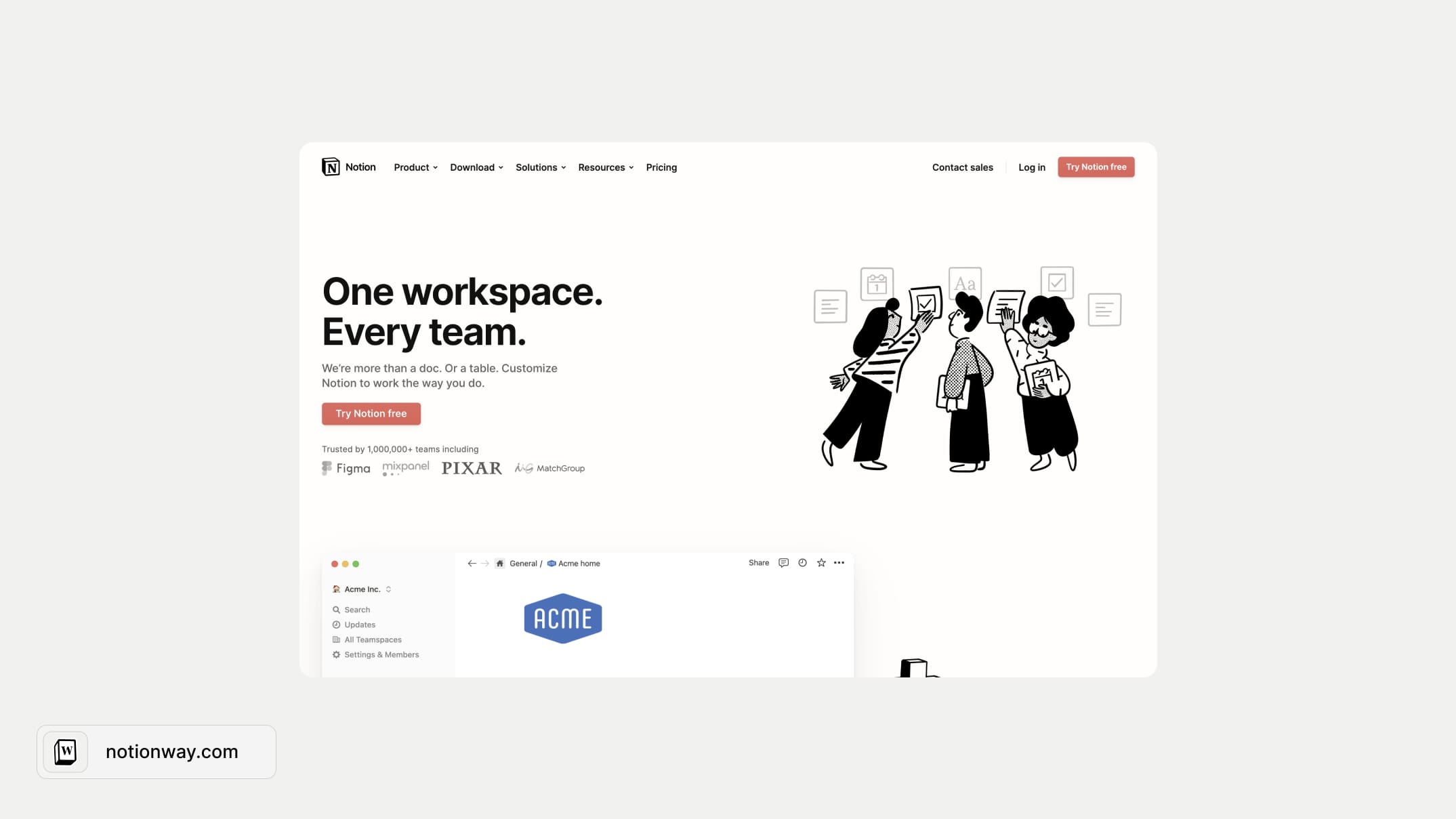
Is Notion easy to use?
To be honest, Notion can be a little complicated at first. But once you master it, it's not that tricky. After a few minutes of playing with it, you'll be able to build up ideas and projects with ease.
Follow this Notion Beginners Guide to learn all my tips and tricks.
Why should you use Notion?
Believe me, all this buzz about Notion is for a reason.
Main Notion benefits:
- Affordable. If you'll be using it only for personal needs, there's a high chance that a free plan will be enough for you. And if you'll use it for business purposes, it will still be a lot cheaper than other software.
- Flexible. Want to use it for journaling in the evenings? Use it! Want to use it as a project management tool for a team? No problem!
- Minimal design. Free productivity tools are often ruined by poor design. It's hard to find a good system that also looks good or at least not bad. That's why Notion is such a lovable option. It has a clean, minimal interface and if you want something more vibrant, you can adjust it to your own needs.
- User-friendly. As I mentioned before, you don't need to spend a lot of time getting used to Notion. Read further on this Notion beginner's guide. Then try each step yourself. There's a 99% chance that will be enough.
- All-in-one solution. Notion is that one app that does the job for 10 others. Need a place for habit tracking? Got it! Want to plan your social media posts? Easy! Have a small business and need to track your inventory? No problem!
How can you use Notion?
Notion can be used for simple tasks as well as complex ones. Here are a few examples:
Notion for personal use:
- Second Brain - manage everything in life
- Journal - write your thoughts
- Mood Tracker - track your mood and see what events or activities have the biggest impact on your mood
- Student Planner- organize notes, tasks, and more
- Finance tracker - track finances and get an automatic summary
Notion for business use:
- Track orders, manage inventory
- Create and plan content for marketing
- Create the company’s wiki
- Use as a workspace for the whole team
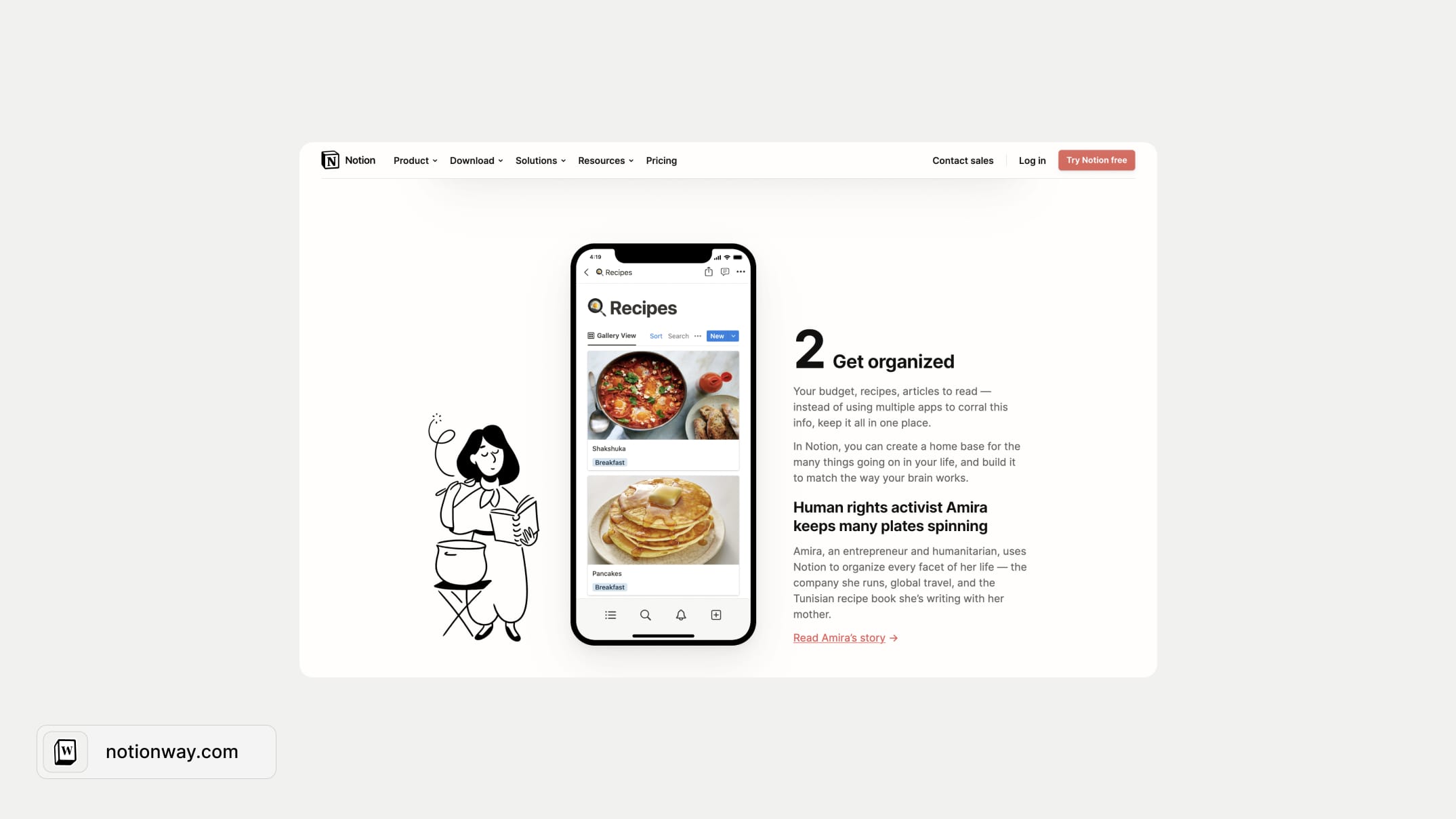
Get started with Notion
- To get started you’ll will need a smartphone or a computer. Notion is accessible to users from Windows, Mac, mobile IOS, and Android apps and is completely free to download.
- if you’re on your phone - Download Notion for mobile
- If you’re sitting in front of the computer - Download Notion for desktop.
- Once you download it, follow the instructions and create an account.
How to use Notion?
Once you'll download the app, Notion will welcome you with some basic tutorials inside. Just don't forget to read them before deleting!
Here are some basics that Notion gives you:
- Click anywhere and just start typing
- Hit / to see all the types of content you can add - headers, videos, sub pages, etc.
- Highlight any text, and use the menu that pops up to style your ~writing~ however you like
- See the ⋮⋮ to the left of this checkbox on hover? Click and drag to move this line
- Click the + New Page button at the bottom of your sidebar to add a new page
- Click Templates in your sidebar to get started with pre-built pages
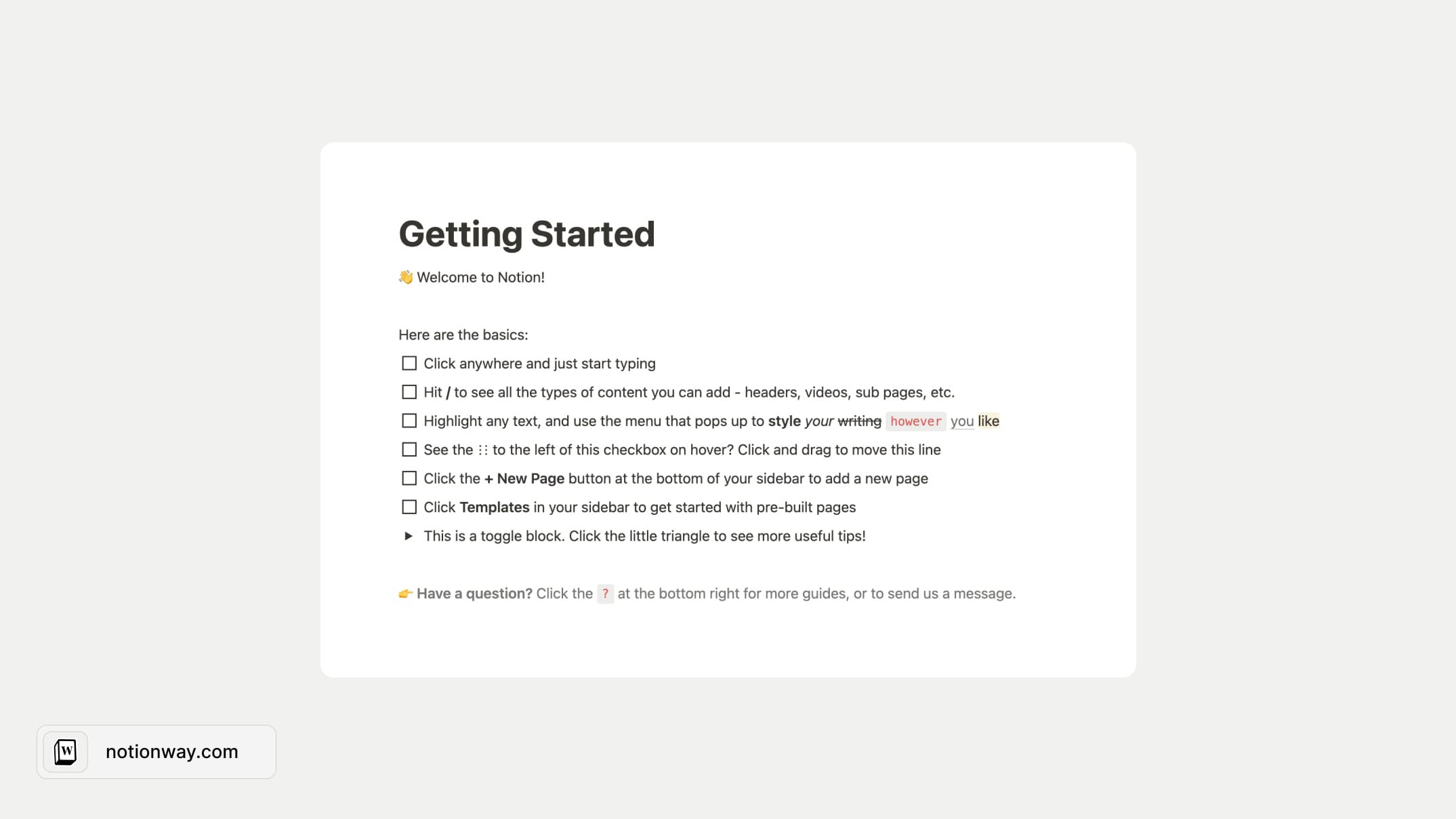
Inside the toggle block, they give a few more links:
- More templates built by the Notion community
- Guides and FAQs for everything in Notion
- Watch videos and read tutorials to become a Notion expert
How to navigate in Notion
Navigating in Notion is quite simple once you know the sidebar, on-page navigation, and how to manipulate blocks.
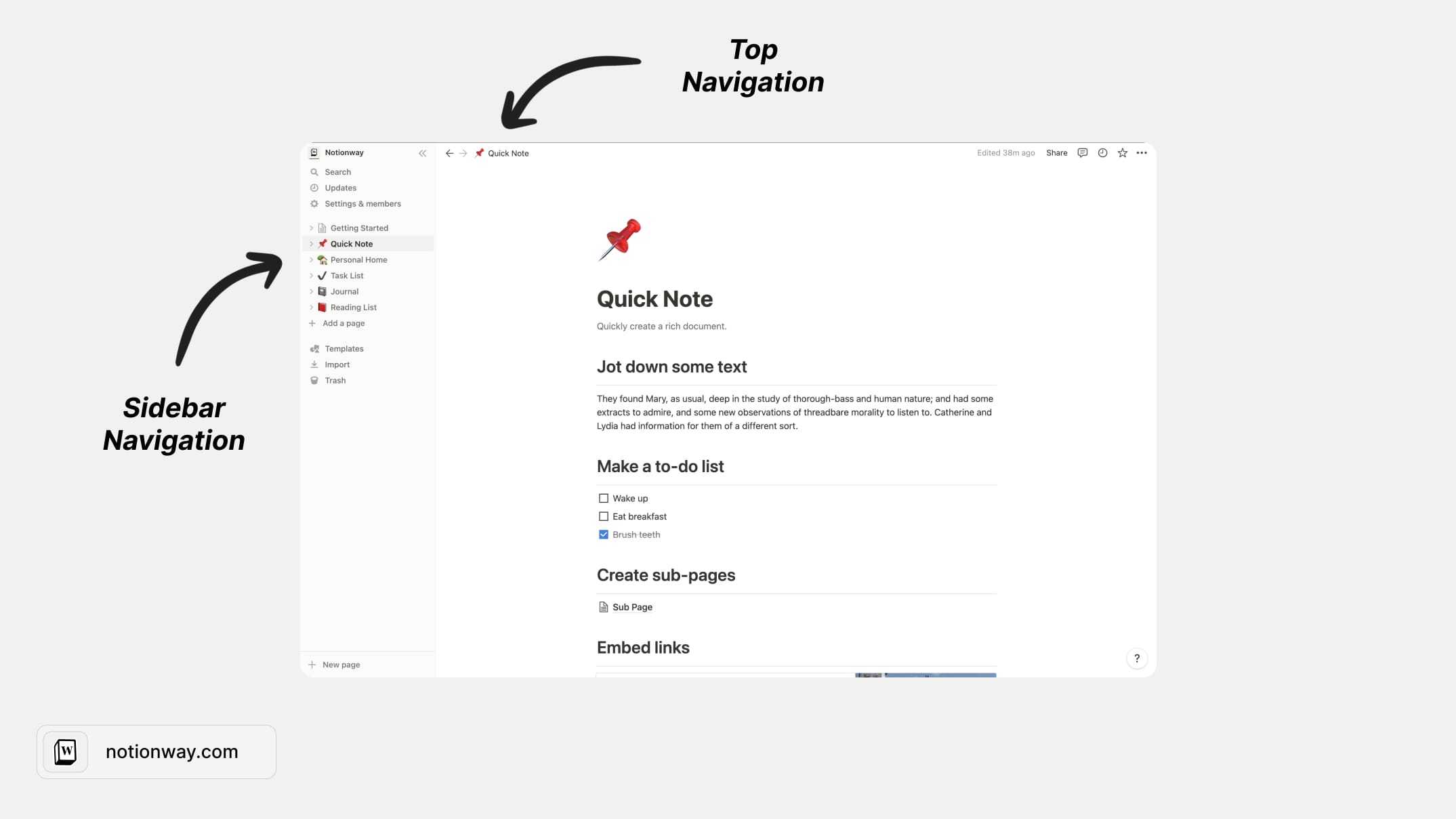
Notion's sidebar lets you see all of the pages you have created. You can either use the navigation bar at the top of the page or open up the drop-down arrows on the right sidebar to take a look at all of Notion's content.
How to create Notion pages and subpages
In Notion, there are no folders. The quickest way to organize your files, written notes, and more is to create pages and subpages.
Notion has a few different ways to create pages. One way is to click the + button on the left sidebar to start a new page. You can also click on any of the highlighted + buttons and that will generate a new page, too.
In Notion, you can also create a page within a page — known as a subpage.
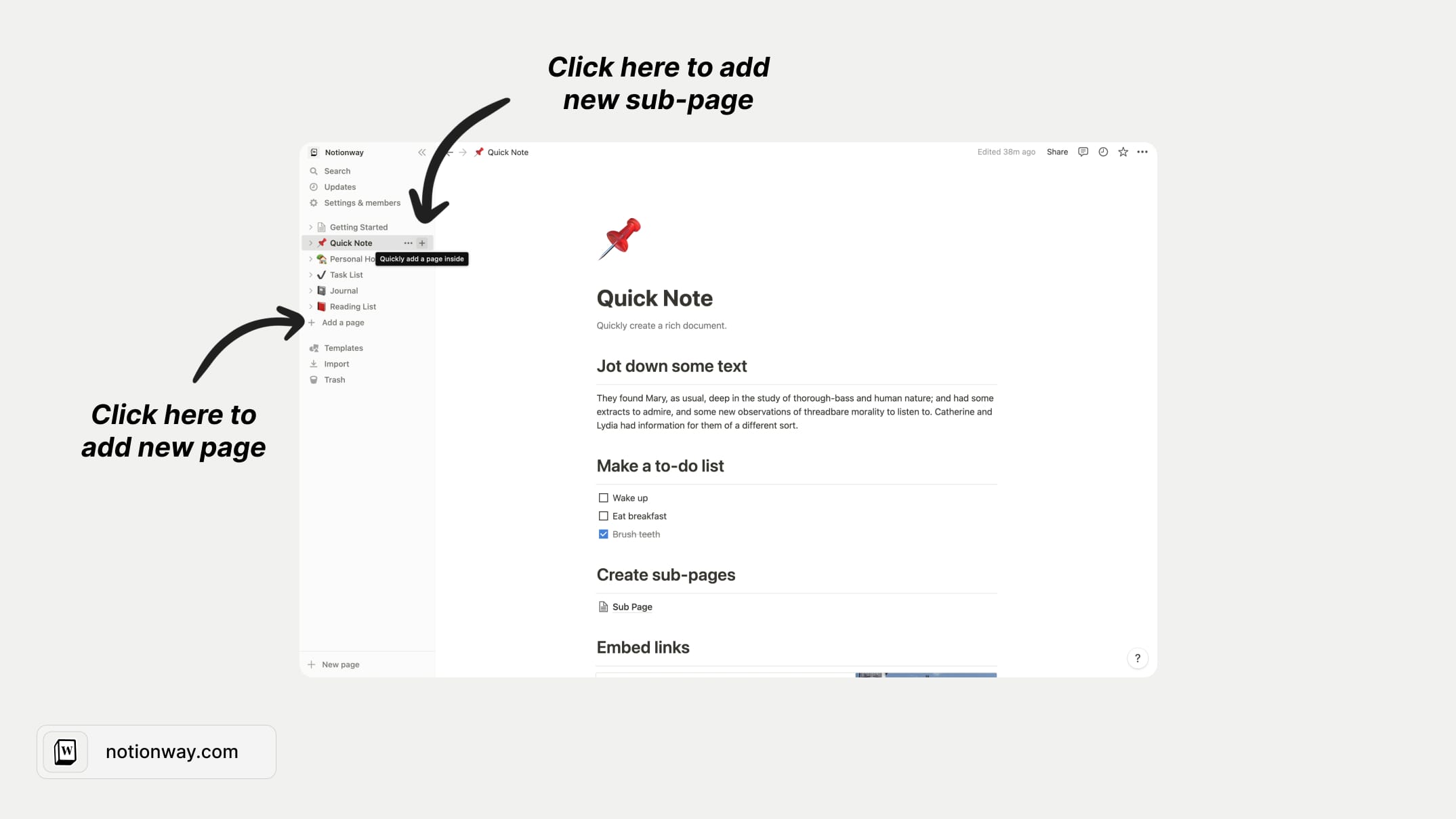
Notion page is the place where all sorts of cool stuff can be added. Like text, files, web links, databases, etc. I'll get more into that in a minute.
How to favorite Notion pages
You can favorite a sub-page that you often visit, so you don't have to search through everything to find it again.

To favorite a page in Notion, open it and then click the start icon at the top right of the page. That will pin it to the top of your sidebar.
Another way to do this is by clicking on the three dots that appear on the right side of any page on the sidebar. Then, you have to click "Add to favorites."
How to create a block in Notion
In Notion, everything is a block, even the headers. You can create different blocks by clicking a "+" button on the left side of each block.
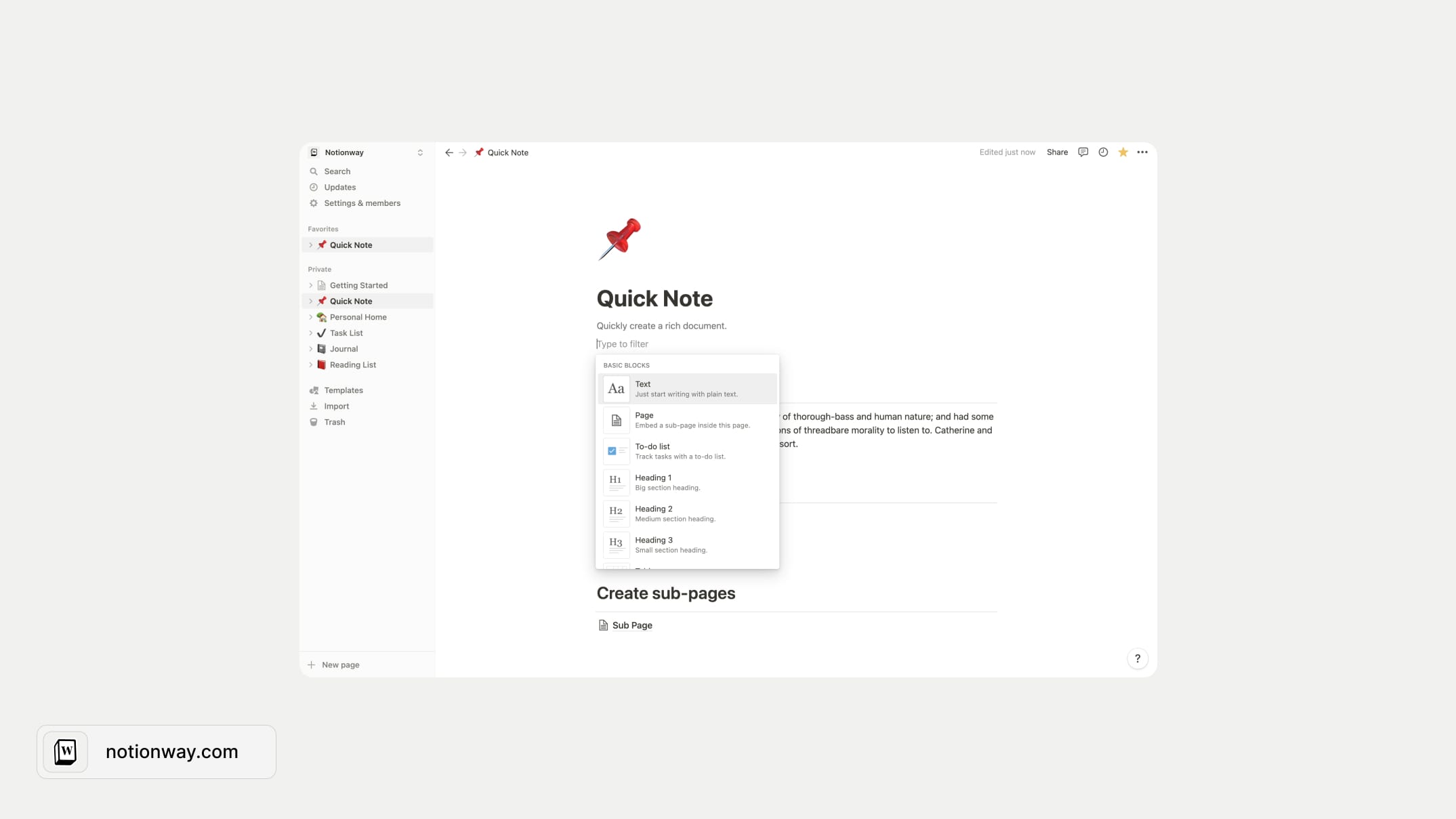
Here are some of Notion's most commonly used blocks:
- Text
- Headers
- Images
- To-do Lists
- Toggle Lists
- Tables
- Quotes
- Dividers
- Callouts
Get to know Notion databases
Do you wonder what is Notion database? Well, in simple words it is a collection of pages inside Notion.
Every item in a database is editable and can contain other subpages. The properties are customizable to fit your needs.
You can have a list view, calendar view, gallery view, board view, table view, and timeline view. Each view displays the items inside the database in a customized way (depending on your settings per item).
To see different database views, click "Layout" on the left inside the database page. Then choose a layout from the menu.
What are the differences between Notion Database Layouts? See below:
- Table layout. This layout shows your items in a page of rows and columns.
- Board layout. This layout gives you a famous Kanban board view.
- Timeline layout. This layout sorts items by date properties and allows you to visualize them in a left-to-right timeline.
- Calendar layout. This layout also sorts items based on date properties and puts the items on a traditional calendar.
- List layout. This layout simply lists all your items in one row, and allows you to customize the sorting order of these items.
- Gallery layout. This layout is best used with images or Web files and showcases your items in larger cards that are great for visuals.
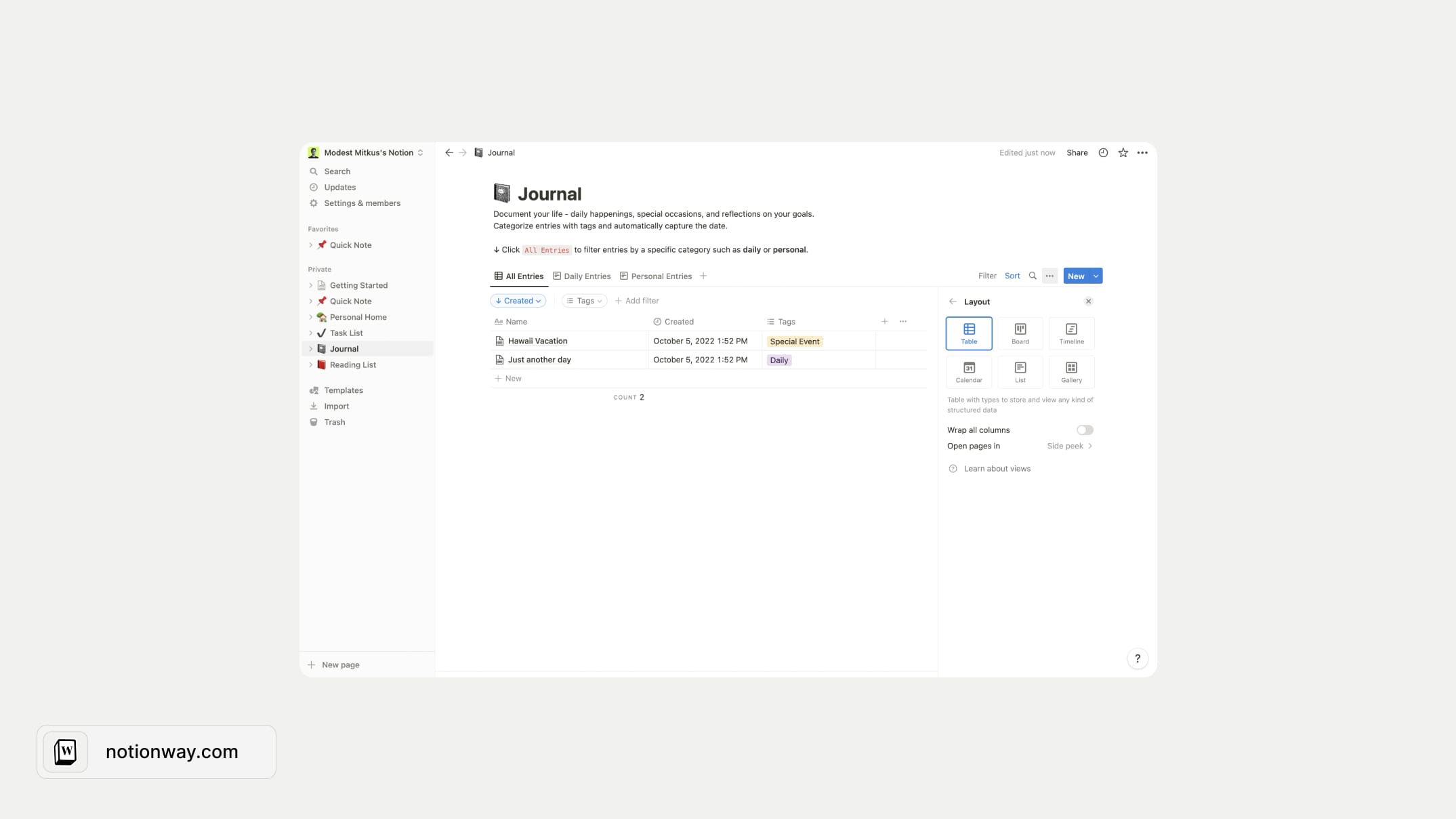
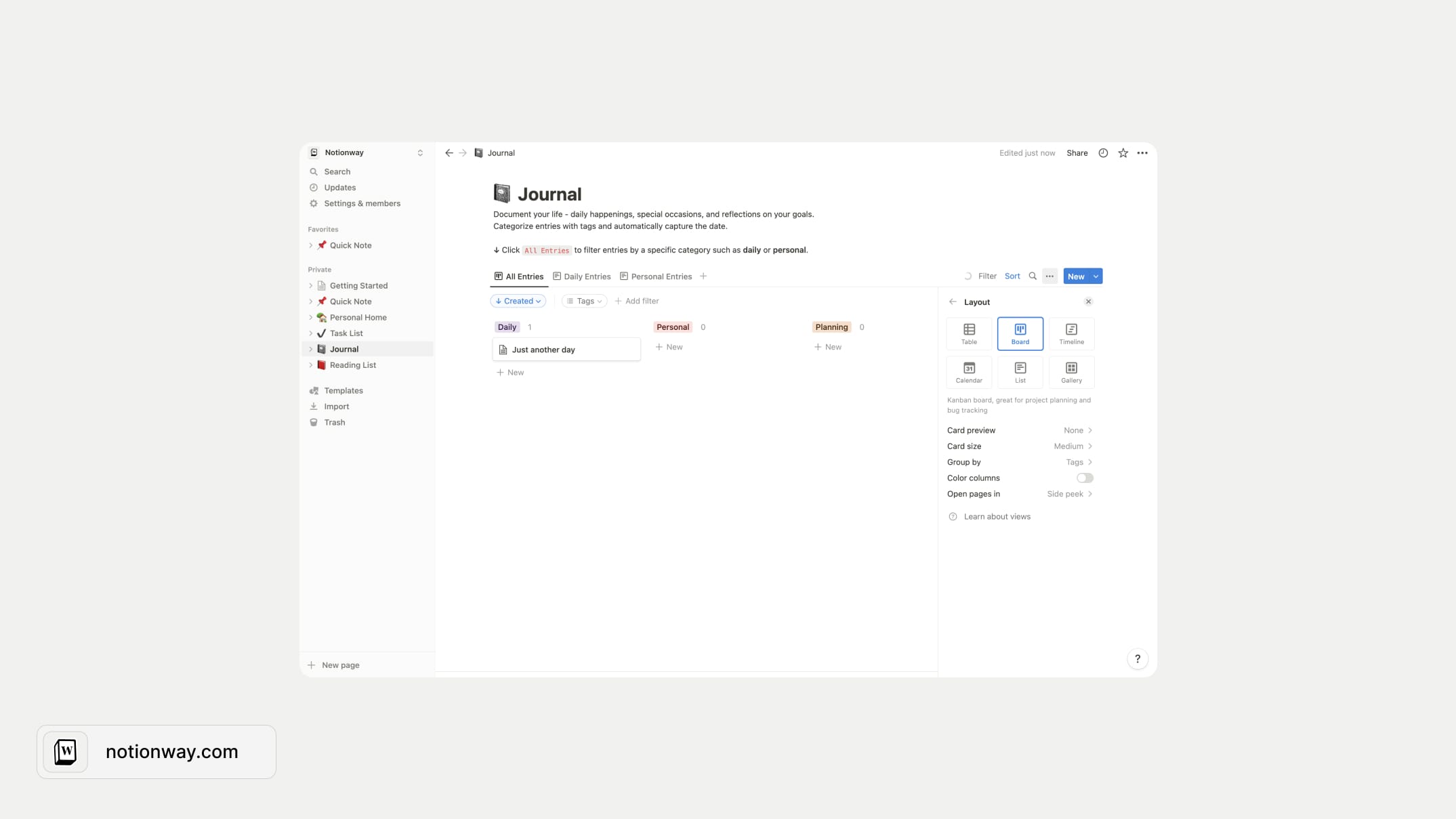
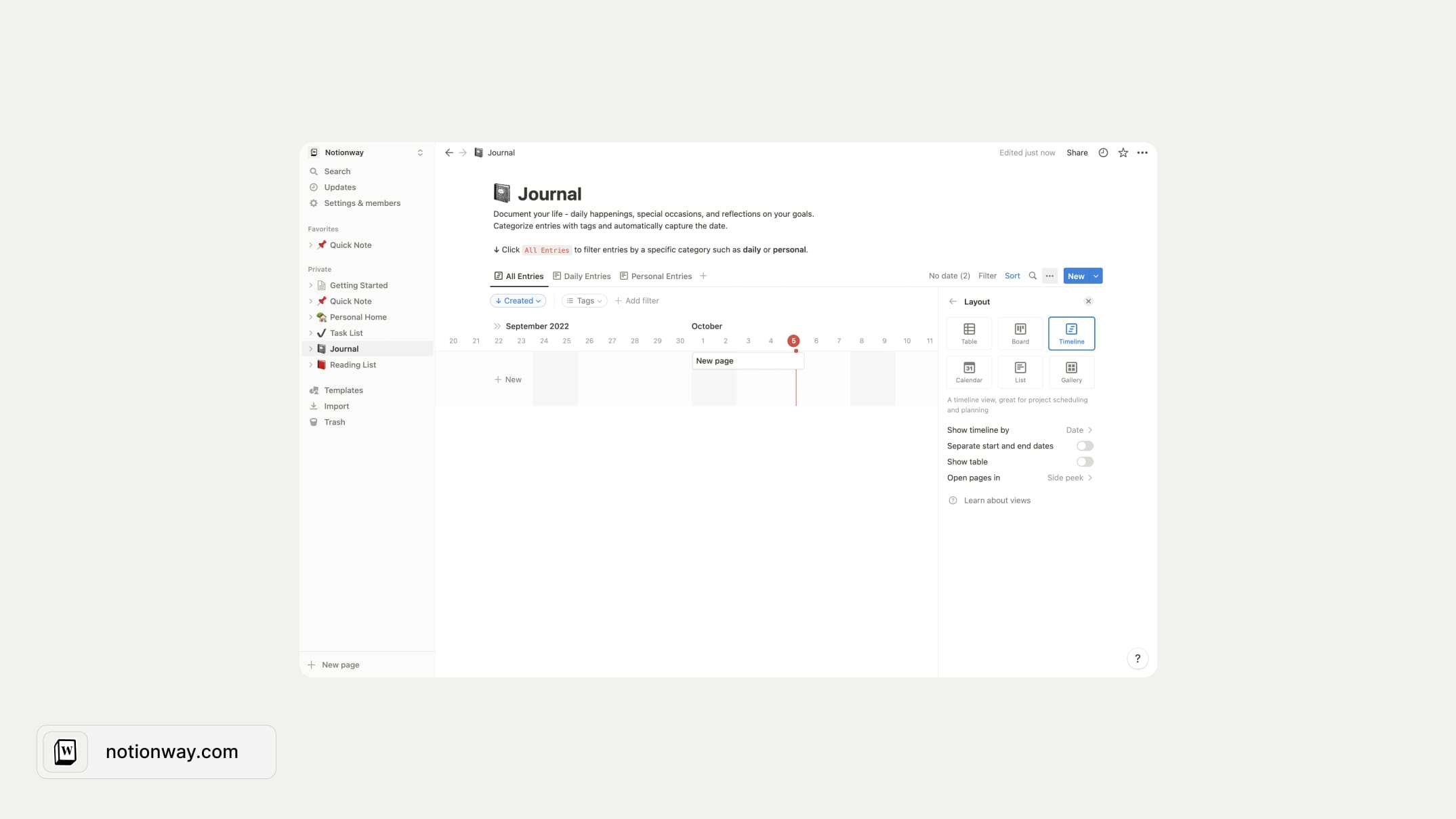
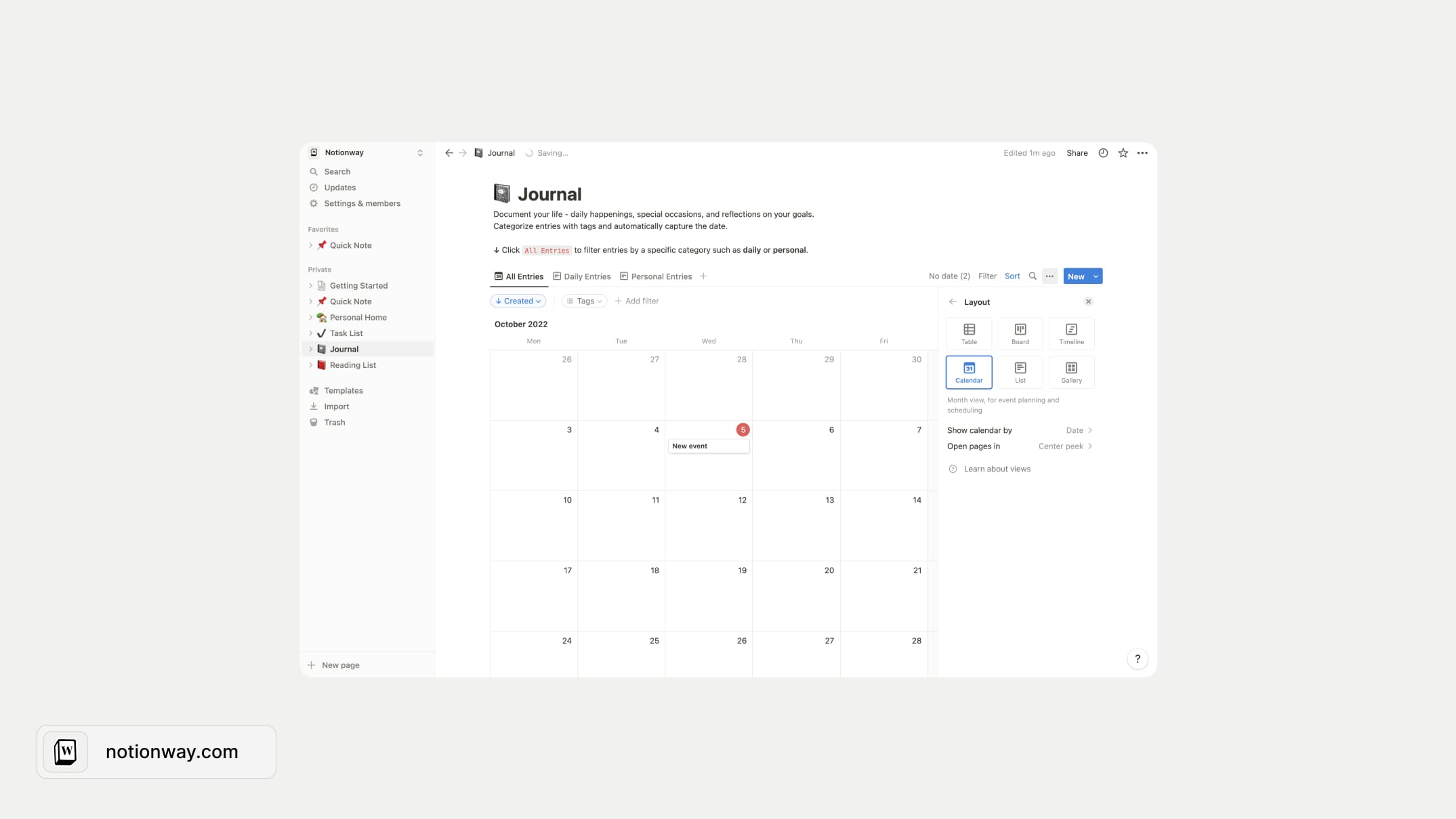
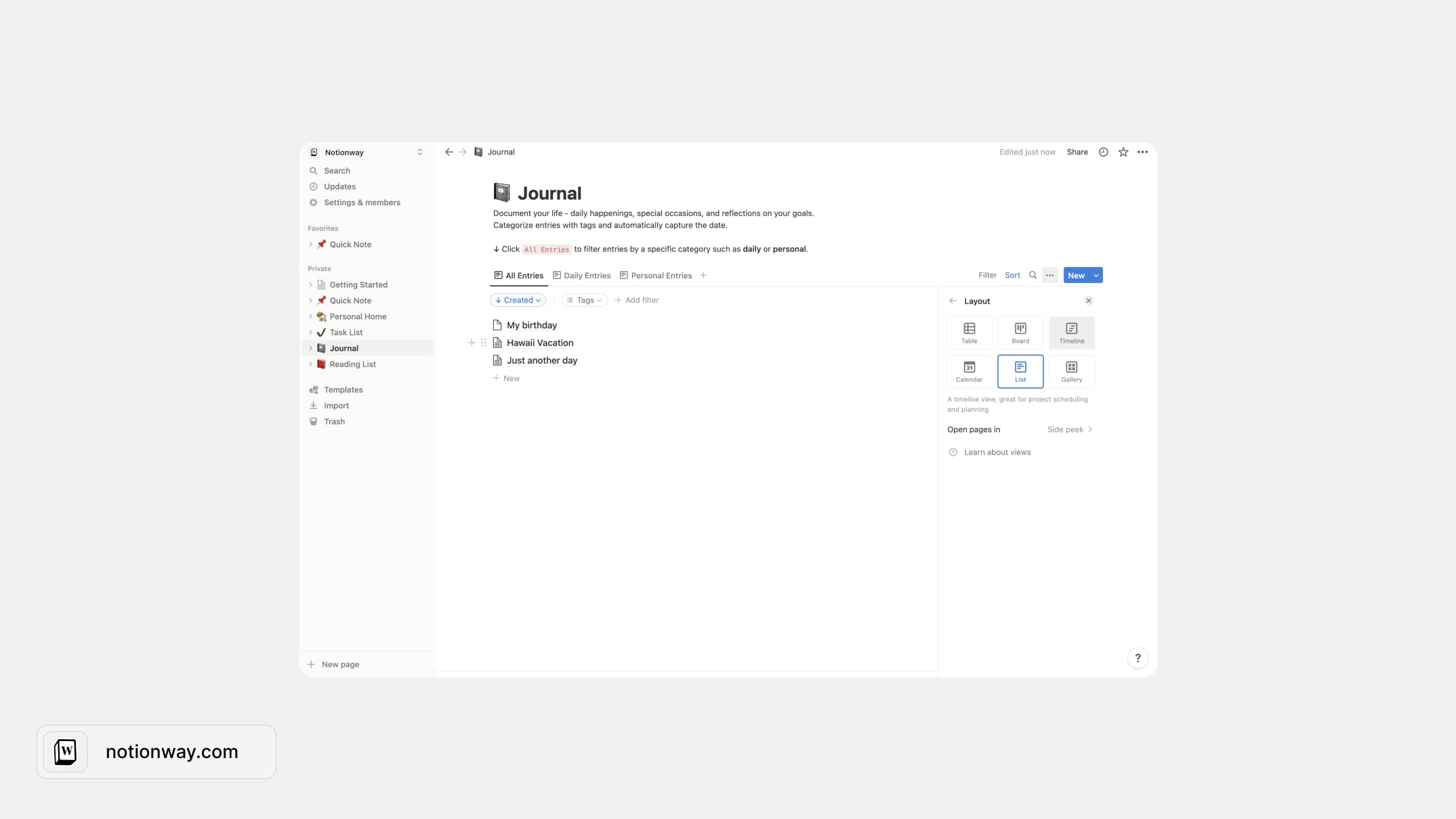
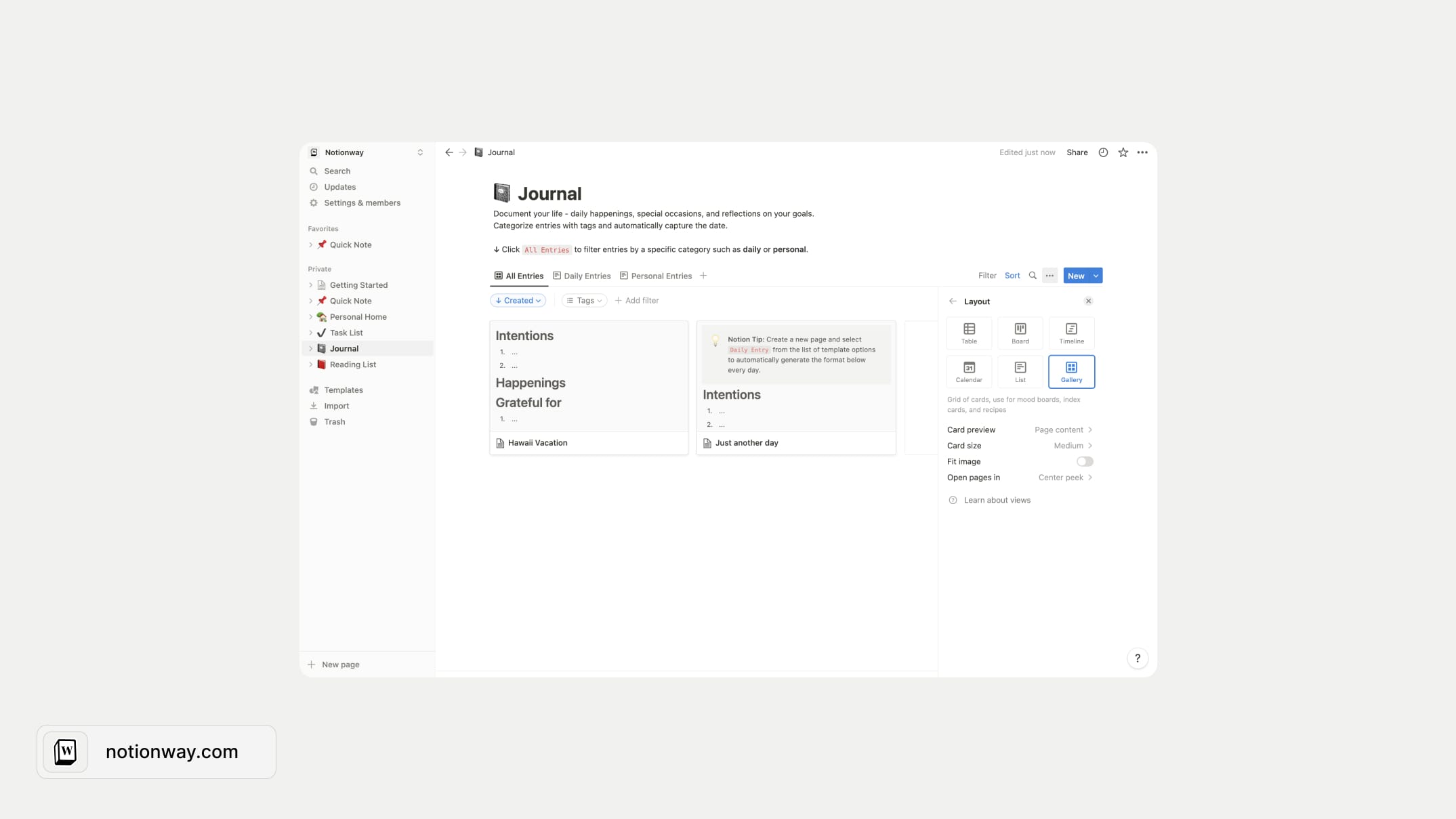
Oh, and the good news? Notion continues to improve their databases and add new features in the moment you're reading this guide.
Sharing your work inside Notion
To share your work in Notion with others, follow these 5 simple steps:
- Start with your page in Private in your sidebar.
- On the page, go to "Share" at the top right.
- Click the "Add people" button.
- Enter the person's email address in the space provided, choose a level of access from the dropdown (i.e. full access, can view, can comment)
- Click "Invite".
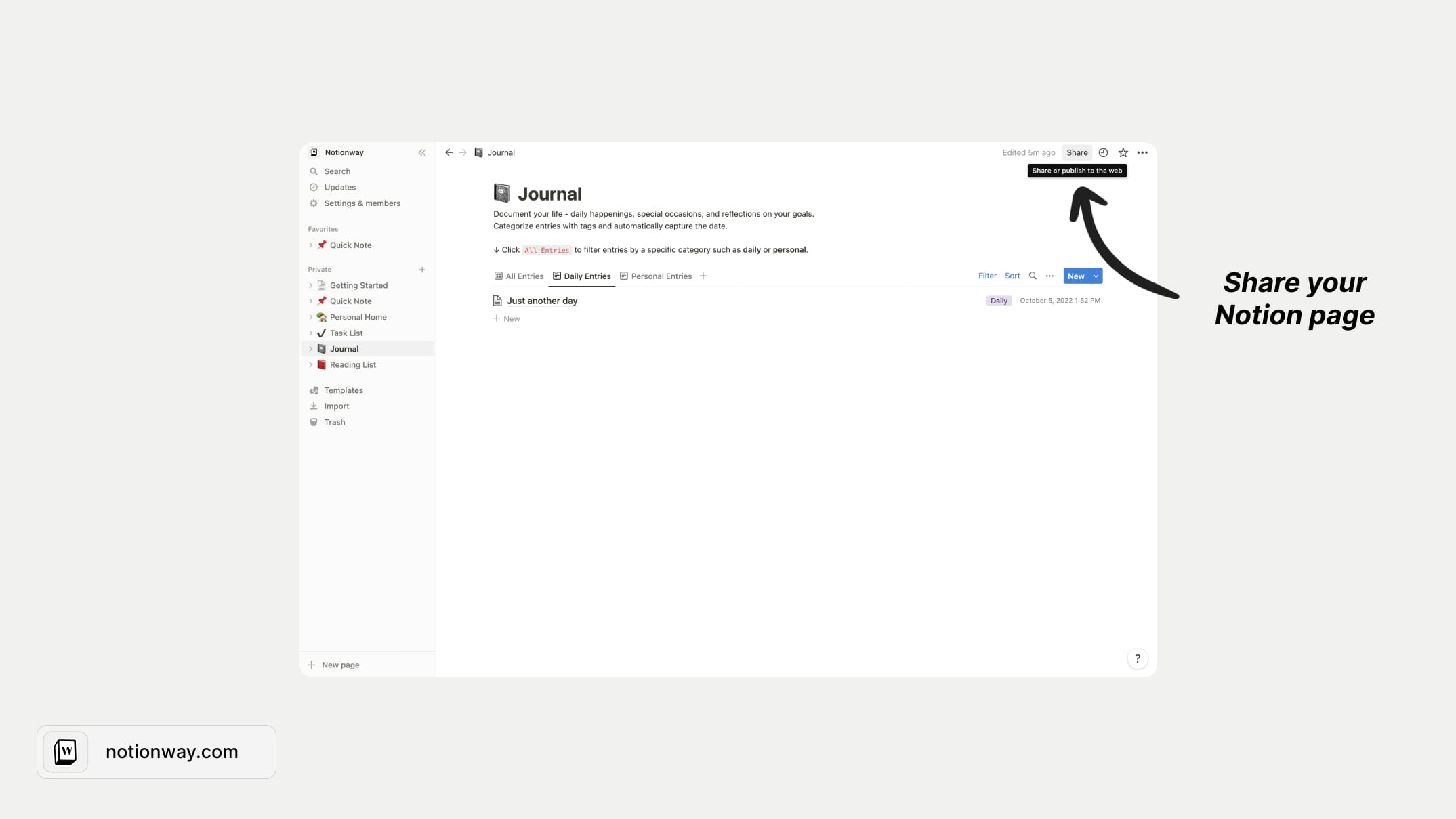
You can also share your Notion pages with the web. Publish your portfolio, resume, or anything else you want public on the web.
- Click "Share" at the top right on the page.
- Switch on "Share to web". Immediately, your page is public at its unique URL!
- All sub-pages will instantly become public as well and work as links.
- Click "Copy" link to share your page with anyone, whether they use Notion or not.
Collaborate in Notion
Collaboration is easy in Notion. You can add up to five guests to a free account. So you can invite your friends, family members, and others to collaborate privately on any page.
And with the Personal Pro plan, your guests can edit the pages and share their work with others.
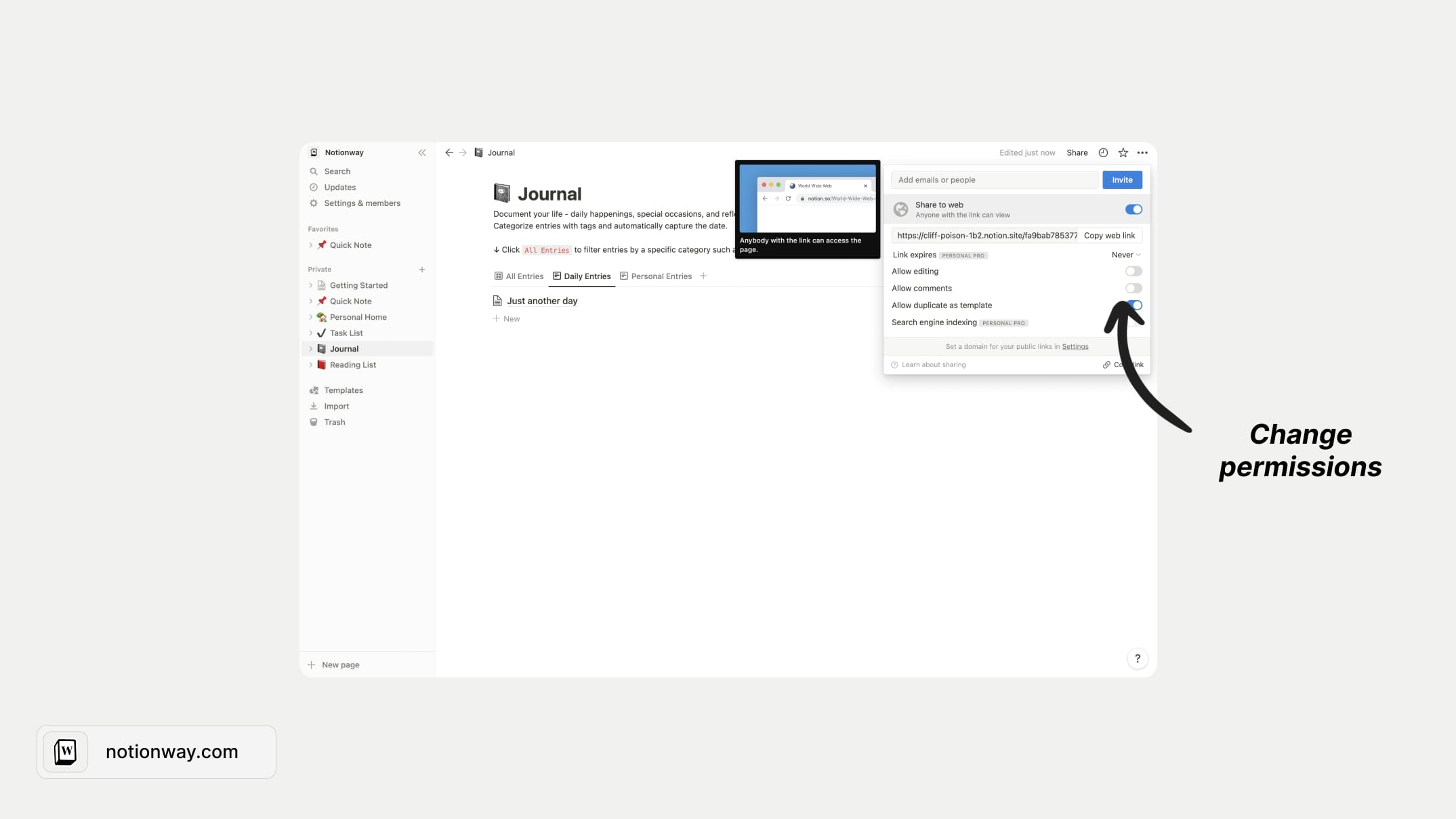
You can find a full guide about collaboration in Notion.
How do you use Notion effectively?
Here are my top 5 tips for using Notion effectively:
- Keep it clean. Don't keep pages, you don't use. Keep it as minimal as you can, so there is no distractions.
- Use the Toggle blocks. They will help you to hide chunks of text or other blocks on a page. This will keep your page tight, with an option to unfold if needed.
- Learn and implement at least 5 Notion shortcuts. That will save you plenty of time in the future.
- Prioritize aesthetics. With the cleaner look and feel, you're more motivated to use your system more often.
- Start with pre-made templates. There are so many, even free pre-made Notion templates out there that can inspire you to use Notion daily. So why not use them?
What is the easiest way to master Notion?
Start with my free Notion Starter Bundle!
Notion is a powerful tool that lets you write, plan, and organize your life from one place. This Starter Bundle will help you get started with Notion.
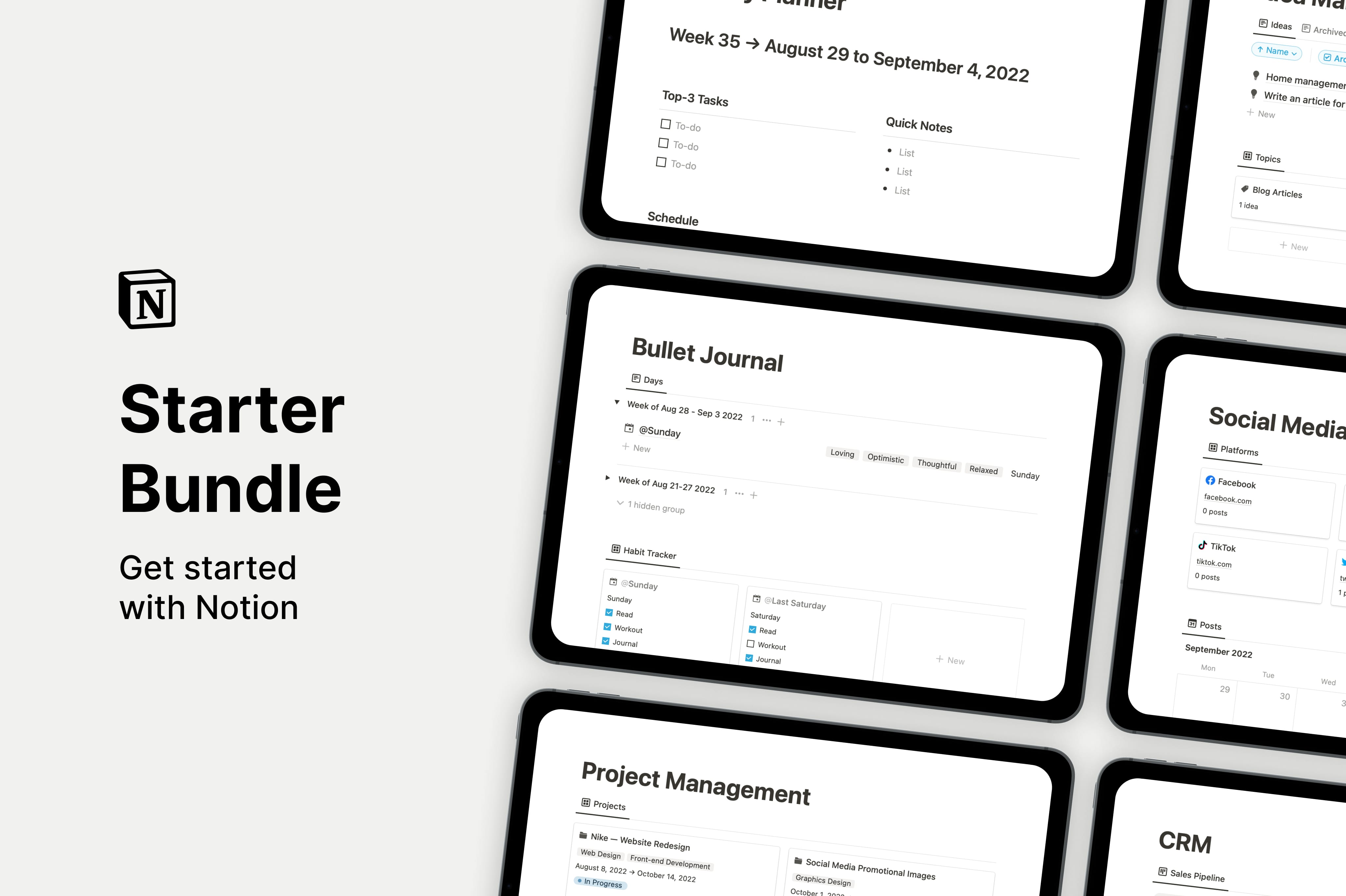
Inside this bundle, you'll find free templates for your personal and business needs:
- Notion Project management
- Notion Habits Tracker (30-day challenge)
- Notion Tasks
- Notion CRM
- Notion Planner
- Notion Idea Manager
- Notion Bullet Journal
Conclusion
If you're still reading this, you might already feel like Notion is a product worth checking out. You can create everything from to-do lists to progress bars with it.
With some practice, it's not hard to get the hang of it. This Notion beginners guide should have covered most of the basics. I hope you try it out - create some blocks, pages, and subpages. Or, if feeling lazy, get my free Notion templates.
Keep in mind that there will be plenty more posts on all this coming soon, so don't forget to check back!